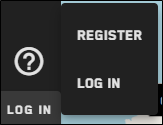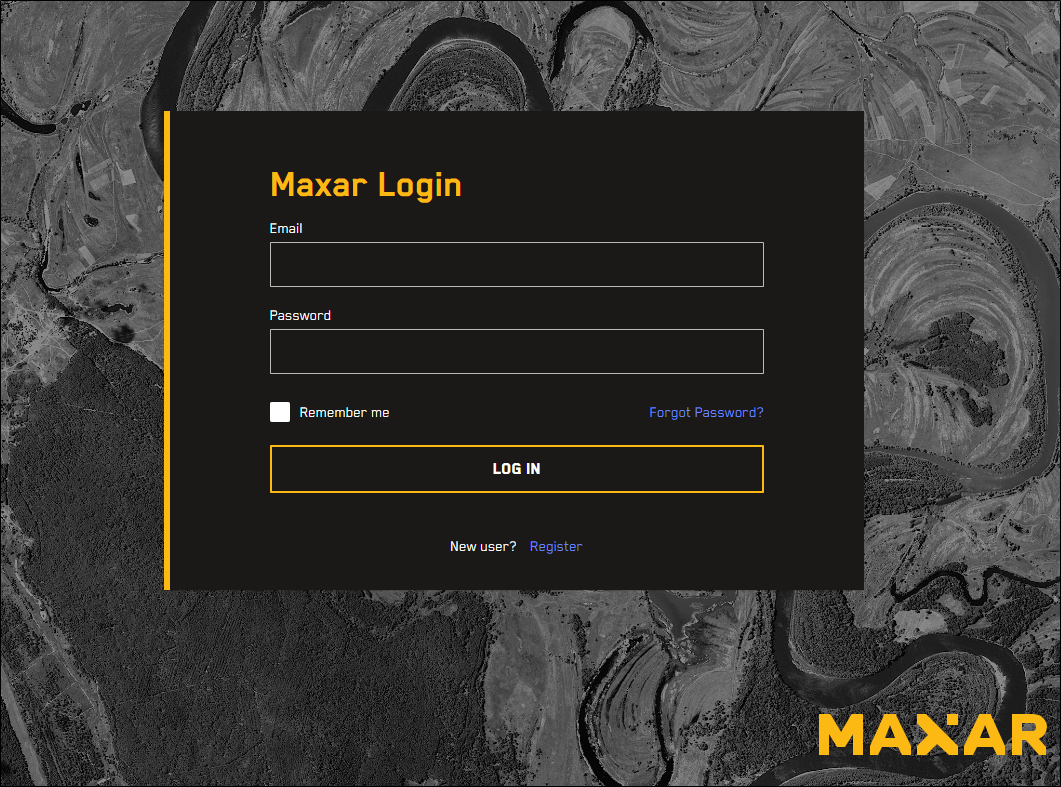Logging In and Logging Out
The first step in using Discover is to log into the system. You will log in using your Discover credentials.
You need to register for an account to use advanced features available in Discover. Discover accounts are FREE and give you access to all of the features in Discover, such as adding images to your shopping cart, using Open Data, and saving your session using a permalink.
Logging In to Discover
At the bottom left of the viewport, select Log In. The Start page opens.
If you are not logged in to Discover and try to use functionality that requires an account—such as adding imagery to your cart—you will see a splash page asking you to create an account or log in. Select Log In to open the Log In page.
In the Email field, enter your email.
In the password field, enter your password.
Select Log In.
When you log in to Discover, the session automatically reloads any AOIs that you were working on before you logged in so you don't lose your work.
If you want to save your session before you log out to continue working at a later time, use a permalink or export your session. See Sharing Sessions.
After three failed login attempts, your account will be suspended temporarily. To log in again, do either of the following:
Try again in five minutes
Email support@vantor.com or call 1-800-496-1225 for immediate assistance