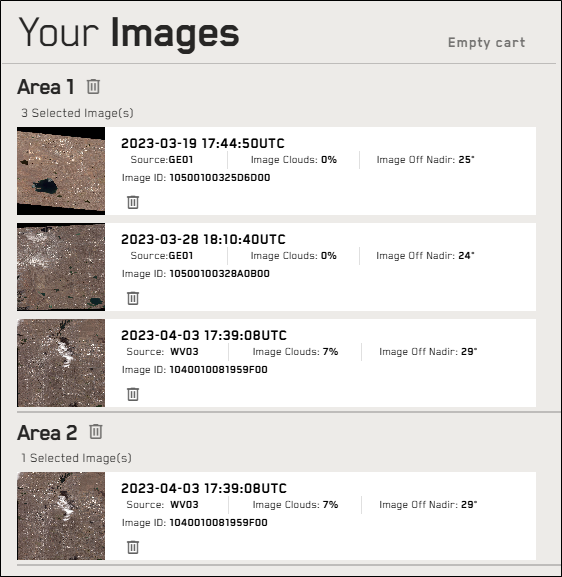Adding Imagery to Your Cart
If you want to order high-resolution imagery from Discover, you can add it to your cart.
-
Select Imagery
 . The Imagery panel opens.
. The Imagery panel opens. -
Draw a new area, or expand an existing area.
-
From the Product drop-down, select the product type you want to view in your search results.
-
Select the image(s) you want to order.
-
Select Add to Cart.
-
From the menu that opens, select one or more areas to add to your cart.
-
Active Area Adds the selected images from the active area to your cart.
The Active Area option refers to the currently expanded area. If all areas are collapsed when you select Add to Cart, this option is unavailable.
-
All Areas Adds all selected images from all areas to your cart.
-
Custom Area Select Opens a list of all your available areas. Select one or more areas, then select Add Selected Areas to Cart to add the selected images from the areas you chose to your cart.
The number on the cart indicates the number of areas in your order, not the number of images in the order.
For example, if you add five images to your order, but they are from a single area, you will see the number 1 on the cart.
However, if you add five images to your order, but they are from two different areas, you will see the number 2 on the cart.
When you view the images in your cart, they are separated by area.
In this example, there are four images in your cart, from two different areas. You would see the number 2 on the cart icon in Discover.
Areas must be larger than 25 sq km, smaller than 10,000 sq km, and have 100% coverage to add imagery to the cart.
If more than one image in your cart covers your full area, you will only be charged for (and you will only receive) the most recent image with the least cloud cover.
You can add one area to your cart at a time.
-
More About Adding Imagery to Your Cart
-
After you've added the imagery you want to order to your cart, you can submit the order to Vantor. See Ordering Imagery.
-
If you add imagery to your cart and leave the site, your cart will be waiting for you when you return.
-
You cannot add an area to your cart more than once unless a change has been made to the area.
-
You can only add one product type to your cart at a time. For example, if you have Core Imagery in your cart, and you switch to a Vivid Mosaics product and draw an area, the Add to Cart button will be deactivated. If you hover over the Add to Cart button, a message informs you that you can only add one product type to your cart per transaction.