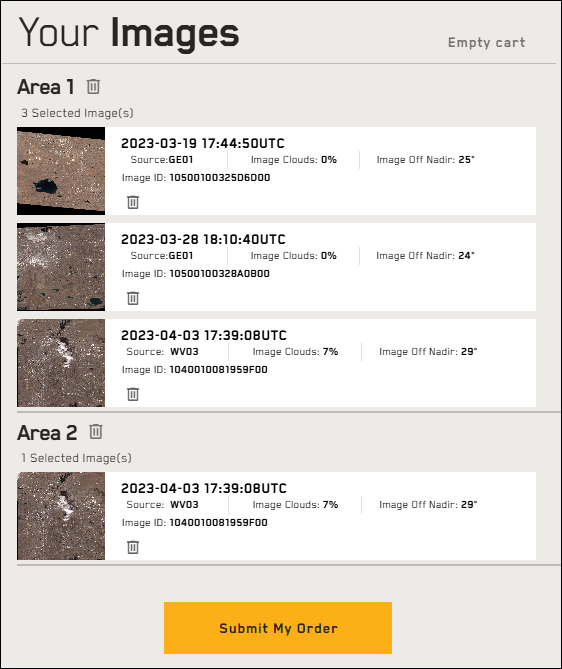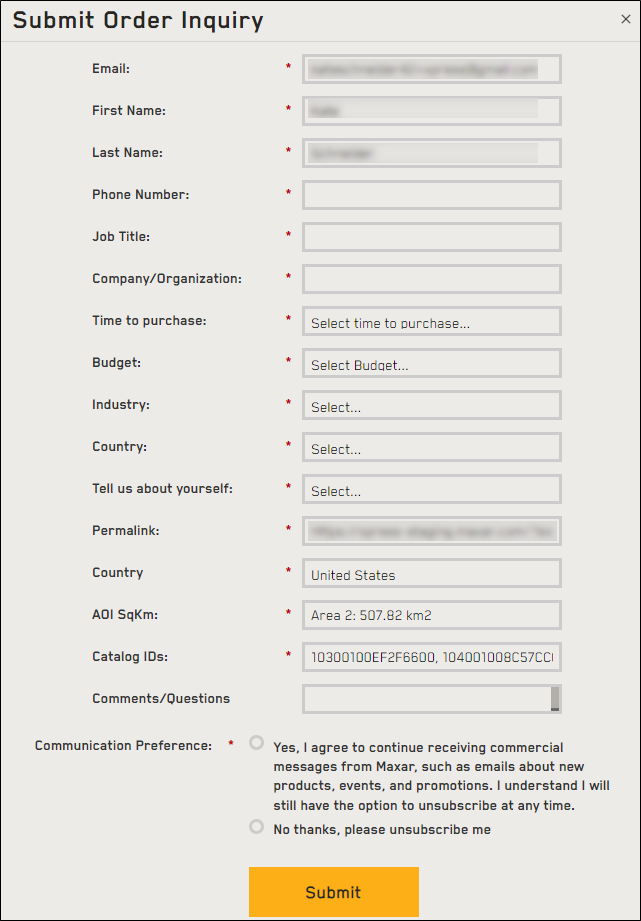Ordering Imagery
After you've added the imagery you want to order to your cart, you can submit the order to Vantor. A Vantor representative will contact you with a quote and to help you place your order.
Submit an order to Vantor from your cart.
-
Add one or more images to your cart. See Adding Imagery to Your Cart.
If you are ordering Vivid Mosaics, you can order one Vivid Mosaics product type at a time.
-
Select the Cart
 .
. -
Review the images in the panel. If you want to remove any images from your cart, select Delete
 .
.Areas must be larger than 25 sq km, smaller than 10,000 sq km, and have 100% coverage to add imagery to the cart.
If more than one image in your cart covers your full area, you will only be charged for (and you will only receive) the most recent image with the least cloud cover.
-
Select Submit My Order. The Submit Order Inquiry dialog opens.
Submit Order Inquiry dialog
-
Enter your contact and general information. Other required fields include information about your project, such as your industry and your budget.
-
Required fields are marked with a red star
 .
. -
Some fields are automatically populated, such as the Catalog IDs of the image(s) you selected, a permalink to your session, and the square kilometers of the area(s) in your order.
-
You may opt-out of commercial messages from Vantor at any time.
-
-
Select Submit. A Vantor representative will contact you via email or phone to place your order.