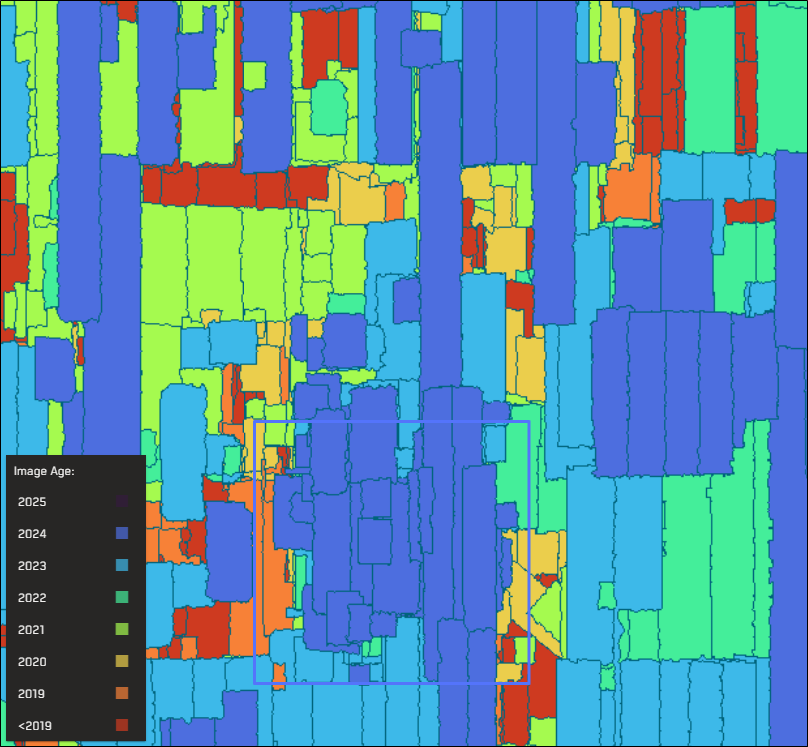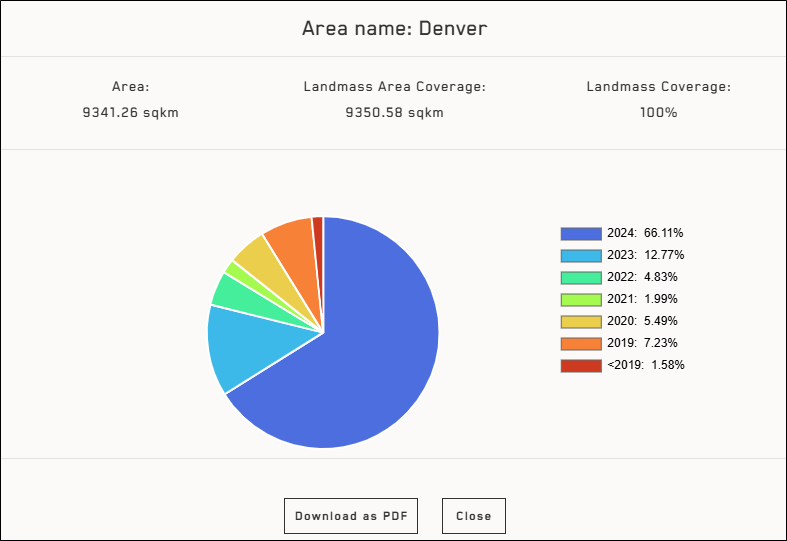Viewing Vivid Basemaps
When you select a Vivid product from the product drop-down, additional imagery options become available in the interface.
Viewing Vivid Basemaps
In the Search Results panel, from the Product drop-down, select the Vivid imagery basemap you want to view. After you add an area, Vivid imagery will appear in your search results.
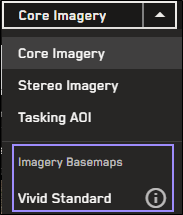
Vivid imagery basemaps in the Search Results panel.
Viewing Vivid Mosaic Age
After you add area using a Vivid imagery product, you can turn on the Vivid mosaic age to see what year each imagery product in the Vivid mosaic was collected.
Add a new Vivid imagery area.
In the Vivid toolbar, select Show Mosaic Age.
The age of each image displays on the map. Use the Image Age legend at the bottom of the viewport to determine the age of the imagery.
Multiple images make up a Vivid mosaic. The Image Age legend indicates the year each image was acquired.
(Optional) To view more information about the Vivid AOI, in the search results panel, select Export Area
 , then select Show Vivid Age Chart. In the dialog that opens, view the mosaic metrics and a pie chart of the imagery ages by year.
, then select Show Vivid Age Chart. In the dialog that opens, view the mosaic metrics and a pie chart of the imagery ages by year.Area (km2) Total mosaic area that intersects the AOI
Landmass Coverage Area (km2) Area of the landmass that intersects the AOI
Landmass Coverage (%) Percentage of the landmass that intersects the AOI
Select Download as PDF to save the information to a file.