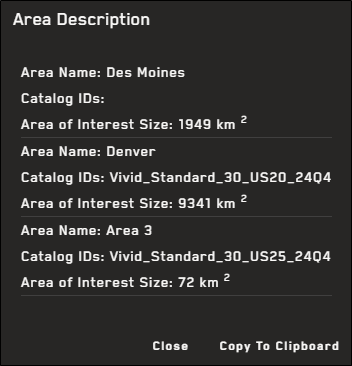Exporting Areas
If you want to export one or more areas, you can easily do this in MGP Xpress. Exporting an area lets you save your area so you can upload it again at a future time, or share it with someone else.
Select Search
 . The Search Results panel opens.
. The Search Results panel opens.Do one of the following, depending on how many areas you want to export:
Single Area Next to the area you want to export, select Export Area
 .
.All Areas In the Search Results panel, select Export All Areas
 .
.
From the menu that opens, select the file type you want to download:
GeoJSON
KML
Shapefile
The file starts downloading immediately and is saved to the Downloads folder on your computer.
Exporting an area only downloads the area's geometry and name. If you want the area's geometry to include imagery selections, search results, filter criteria, etc., you can share the area using a permalink. See Sharing Sessions.
You can also use the export tools to copy the details of either a single area or all of your areas to the clipboard. This functionality does not technically "export" the area(s), but it does allow you to easily copy details like the area name, catalog ID, and size to the clipboard.
To copy an area's details, do the following:
Do one of the following, depending on how many areas you want to copy:
Single Area Next to the area you want to copy, select Export Area
 , then select Copy Area Details.
, then select Copy Area Details.All Areas In the Search Results panel, select Export All Areas
 , then select Copy All Area Details.
, then select Copy All Area Details.
In the Area Description dialog, select Copy to Clipboard.
Paste the area's details into a document or another program. If you copied details for more than one area, all the details are pasted.
The Area Description dialog allows you to easily copy an area's details for use in another program.
The Tasking AOI product option only applies to Salesforce users
However, if you simply want to create an AOI for export without returning any imagery, you can select this option. Create an AOI, then export it to use in a third-party program.