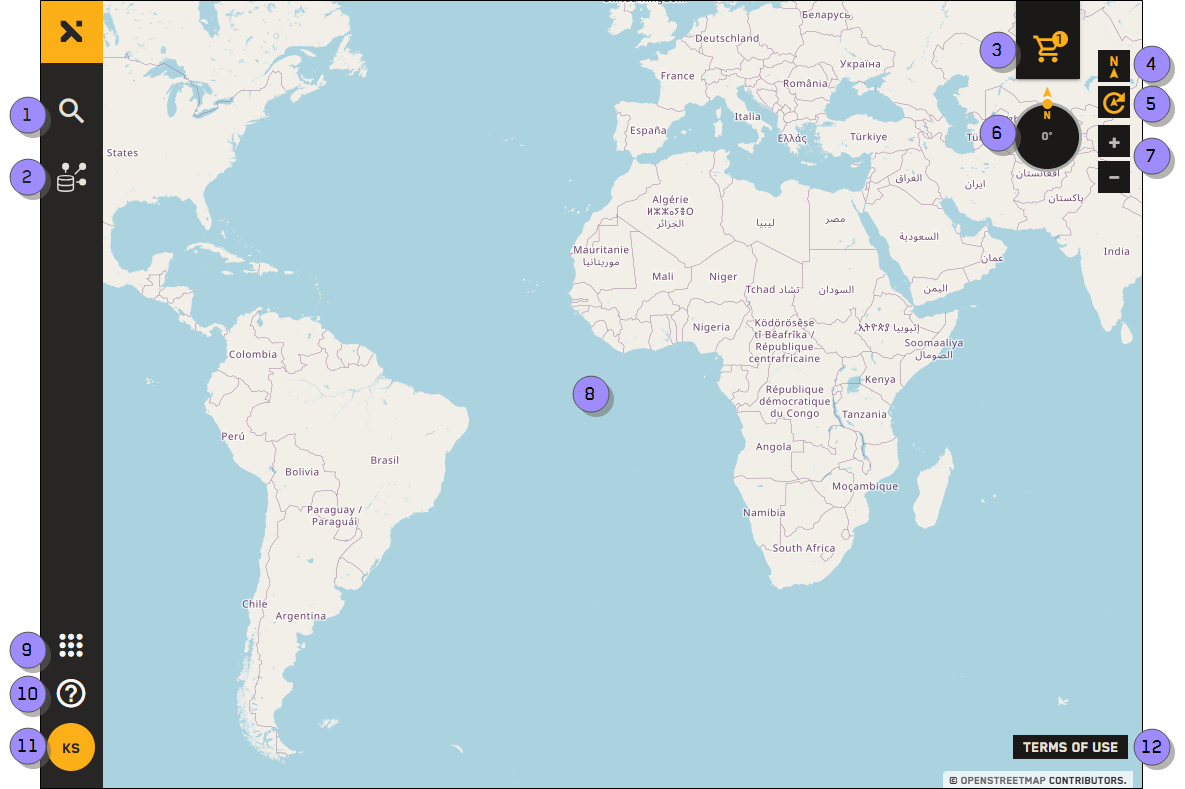Overview: Interface
Use the overview image and table to identify the major areas of the MGP Xpress interface.
| Numbered Area / ICON | Description | User Guide References |
|---|---|---|
1 Search Results
| Use the Search Results panel to:
| |
2 Open Data
| Use the Open Data panel to:
| |
3 Cart | If you have added imagery to your cart, the shopping cart appears here. Select the cart to the view imagery and areas in your order, and to submit your order to a Maxar sales representative. | Adding Imagery to Your Cart |
4 North
| Reset the viewport to North. | Using the Map Compass |
5 Rotate
| Rotate imagery to get a better view of a location. | |
6 Rotation Compass | Shows the current map rotation. Visible when Rotation is turned on | Using the Map Compass |
7 Zoom
| Zoom in and out of the viewport. | |
8 Viewport | View imagery in this area. | |
9 9-Grid Icon
| Quickly navigate to other MGP sites, such as the developer portal and MGP Pro. |
|
10 Help
| Open the help options, such as a support form and the MGP Xpress Online Help. | |
11 Log In / Profile | Log in to MGP Xpress or register for a new account. If you are already logged in, you will see your user profile icon here; select your profile icon to log out of the system. | Logging In and Logging Out |
12 Terms of Use | View the Terms of Use. | Terms of Use |
| Numbered Area / ICON | Description |
|---|---|
1 Search Results
| Use the Search Results panel to:
|
2 Open Data
| Use the Open Data panel to:
|
3 Cart | If you have added imagery to your cart, the shopping cart appears here. Select the cart to the view imagery and areas in your order, and to submit your order to a Maxar sales representative. |
4 North
| Reset the viewport to North. |
5 Rotate
| Rotate imagery to get a better view of a location. |
6 Rotation Compass | Shows the current map rotation. Visible when Rotation is turned on |
7 Zoom
| Zoom in and out of the viewport. |
8 Viewport | View imagery in this area. |
9 9-Grid Icon
| Quickly navigate to other MGP sites, such as the developer portal and MGP Pro. |
10 Help
| Open the help options, such as a support form and the MGP Xpress Online Help. |
11 Log In / Profile | Log in to MGP Xpress or register for a new account. If you are already logged in, you will see your user profile icon here; select your profile icon to log out of the system. |
12 Terms of Use | View the Terms of Use. |